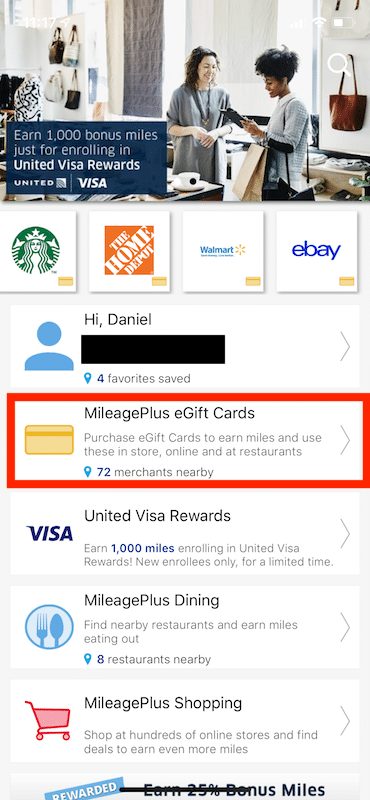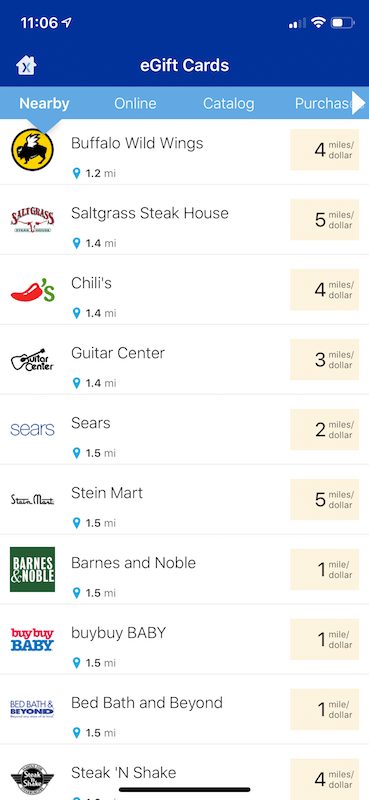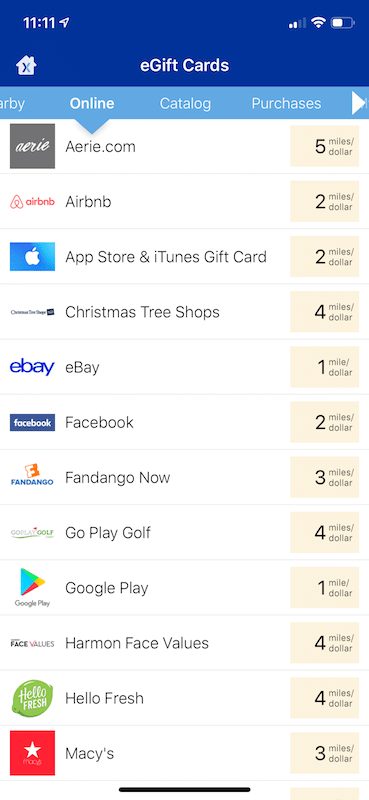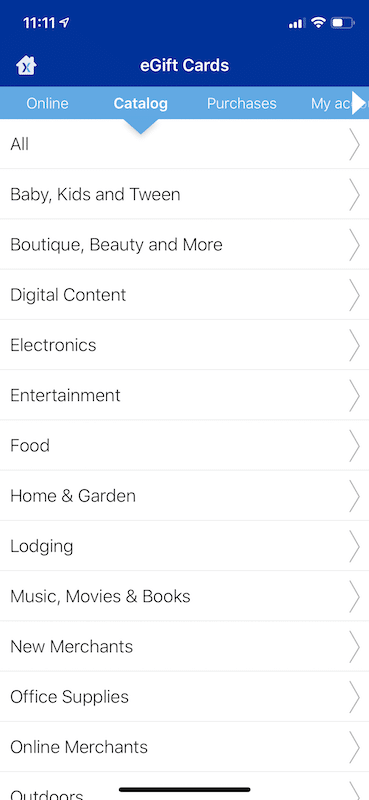One of the great perks of being a United loyalist is that you can use the United MileagePlus X (MPX) App in order to boost your earnings when doing shopping or eating out at restaurants.
The MPX App is essentially a combination of a shopping portal + dining portal that allows you to earn additional United miles (and even Membership Rewards) on your purchases.
In some cases you can even triple dip for maximum value — keep reading to find out how.
Table of Contents
What is the United MileagePlus X App?
The MileagePlus X App is an app that allows you to purchase eGift cards that can immediately be used at various restaurants and retailers (and online stores). After you link a credit card to your App and input the needed amount for the purchase, it supplies you with an instant gift card code that can be scanned or entered in manually by the merchant.
So it’s like a an app that instantly spits out a gift card for merchants.
It allows you to earn bonus rates such as 5X United miles on top of other bonus rates discussed below. For that reason, it’s a very valuable tool for miles and points collectors.
- You can find out more about it here.
How do I download the App?
- You can find the MileagePlus X app in the App Store or in Google Play.
Your log-in information will be the same that you use for your United MileagePlus log-in. If you don’t have a MileagePlus account, now is the time to create one.
How does the United MileagePlus X app work?
To generate the eGift cards you’ll want to select the MileagePlus eGift Cards tab, where you’ll be able to search for other cards. You can also see where to search for the MileagePlus Dining and MileagePlus Shopping portals as well.
Once you click on that section, you’ll see the merchants nearby listed within the app. If you click on a merchant you can find them on a map and also search for other locations.
When you’re ready to pay you simply click on “Continue to pay now.” The MPX App allows you to enter specific amounts for your purchases for many merchants. That way you avoid putting anything extra on your credit card. Note that some merchants may require you to add balances in increments of $25, $50, $100, $250, and $500. Others may give you a range from $15 to $200.
Searching for online merchants
If you’d like to search for online merchants, simply click on the “Online merchants” tab from the eGift Cards page.
Stacking with online merchants
You can stack your earnings with United my using the MPX App to purchase gift cards for merchants that are also a part of the MileagePlus Shopping portal. That means you can double dip on United miles with a lot of your purchases (and triple dip with credit card points — more on that below).
This is actually endorsed by United, so you shouldn’t have a problem getting points with this method.
Searching by catalog
Searching by catalog allows you to browse the merchants by categories like food, entertainment, shopping, etc. I often have to use the search by catalog feature because sometimes I can’t get the app to show the merchant by location.
How to make a purchase on the United MPX App?
You first need to make sure that you have a card linked up to your account. You can add a credit card by going to: eGift Cards -> My Account -> Credit Cards. This will allow you to add credit cards but if you want to delete cards, you’ll be taken to the United website to manage those.
Triple Dipping with the MileagePlus X App
The MPX App will have you earning United miles in a hurry. If you also hold a Chase United credit card, you’ll earn an additional 25% on your United miles. This is even the case if you downgraded to a no annual fee version. And this extra 25% is added even when you use other non-Chase/United credit cards!
Which brings me to the biggest tip of all. If you have the The Platinum Card® from American Express, you want to use this card as your default credit card. That’s because the MPX purchases will likely code as an airline purchase and earn you 5X on your purchases.
Update: 5X on MPX with the Platinum Card appears to not work anymore.
However, sometimes the MPX App will still code as the type of merchant you’re buying from. So for example if you purchases a gift card for a restaurant with the MPX App using your Sapphire Reserve, you could earn 3X!
The United MPX App — just like shopping portals — sometimes offers bonus earning rates for certain merchants. For example, recently we saw bonuses for up to 10X with the MPX App.
But recall that you can double dip by using the United Shopping portal. This means you’d actually be able to triple dip!
Managing your MPX account
If you go to the eGift Cards screen, you’ll see a tab for “My account.” This is where you will manage your credit cards.
MileagePlus X App FAQs
Can I use United miles for purchases?
- The MPX App isn’t just for earning miles, you can also use them at these merchants. In the payment screen, click ‘Tap to select’ and choose ‘Use award miles’ as your form of payment.
Can I buy gift cards with the MPX App?
- No. you cannot purchase merchant’s gift cards.
What happens if the merchant can’t scan the barcode?
- On a number of occasions, merchants have struggled to scan the barcode. The solution is to ask them to manually enter the gift card number and PIN (if the PIN is needed).
What is the maximum I can use at merchants?
- Each merchant will have its own policy regarding the minimum and maximum dollar amount allowed in each purchase through MileagePlus X. You should be able to see this on the App when viewing that merchant, as shown above.
When will the United miles hit my account?
- One of the cool things about the MileagePlus X App is that the miles hit instantly, so you should seem them in your MileagePlus account pronto.
Can I get a refund?
- As a general rule, gift cards are nonrefundable. Returns, credits, or exchanges will be governed by the merchant’s policies. So you’ll probably be stuck with something like a store credit in the event that you want to return an item.
You can read more FAQs here.
Final word on the MileagePlus X App
The MileagePlus X App is one of my favorite ways to earn miles and points. It’s very easy and convenient to use and If you can catch special promotional rates and stack those with the MileagePlus Shopping portal, sometimes you’ll come away with some huge earnings. So I definitely recommend getting this app and putting it to use.
Daniel Gillaspia is the Founder of UponArriving.com and the credit card app, WalletFlo. He is a former attorney turned travel expert covering destinations along with TSA, airline, and hotel policies. Since 2014, his content has been featured in publications such as National Geographic, Smithsonian Magazine, and CNBC. Read my bio.